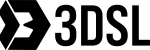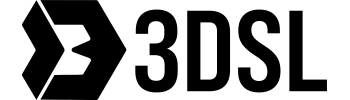Free Upgrade
Looking to upgrade Artec Studio? A free subscription license version upgrade is available for subscription licenses as long as the license is active – the Update button is available in your my.artec3d.com portal or Artec Installation Centre application.
To upgrade Artec Studio, log in to my.artec3d.com using your registered email address and password
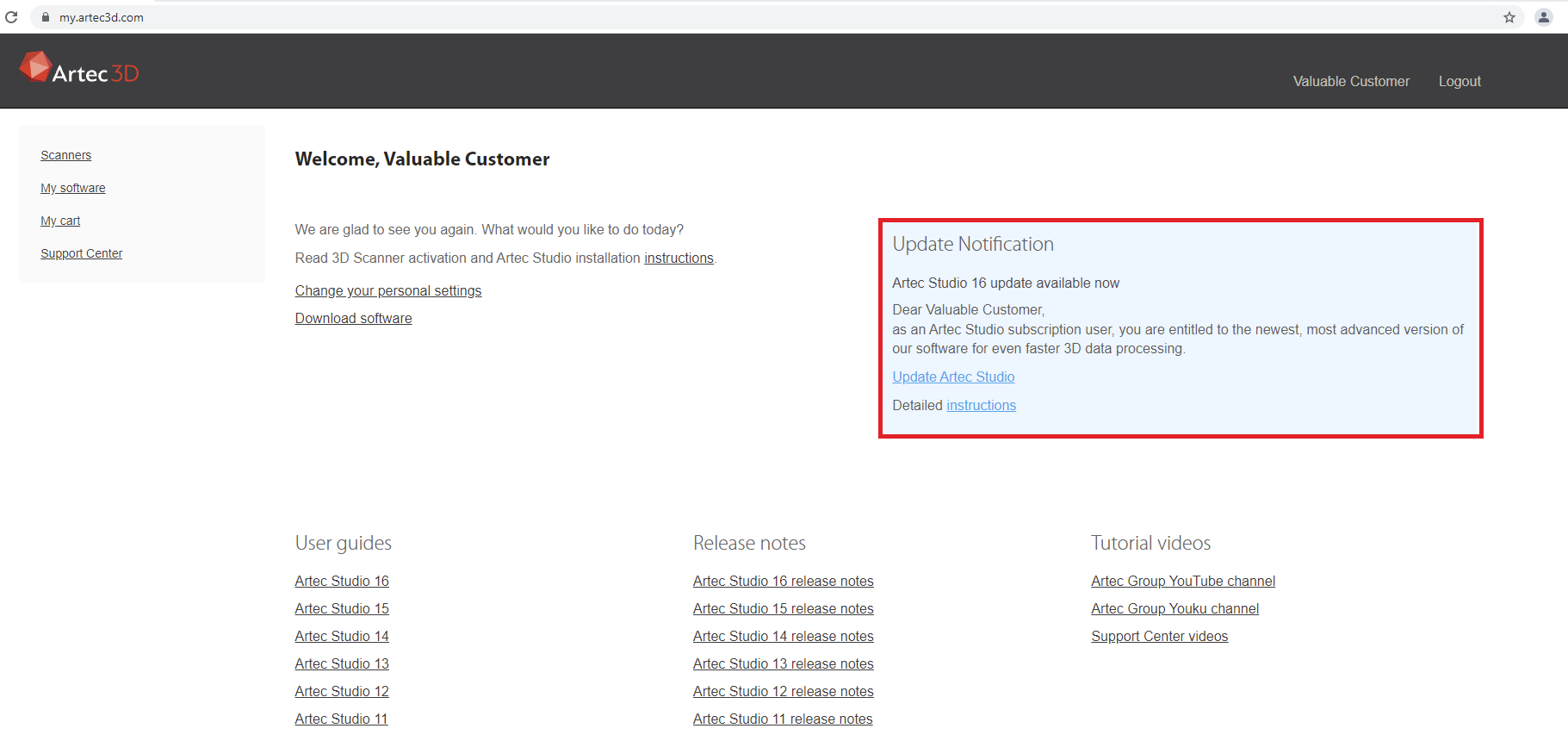
Navigate to the My Software page and find the UPDATE button in the Applications section. Look carefully because the UPDATE button can sometimes be hidden off-the-page to the right of the software enetitlement row, or under a red ellipses ‘…’ button. This is the my.artec3d.com method.
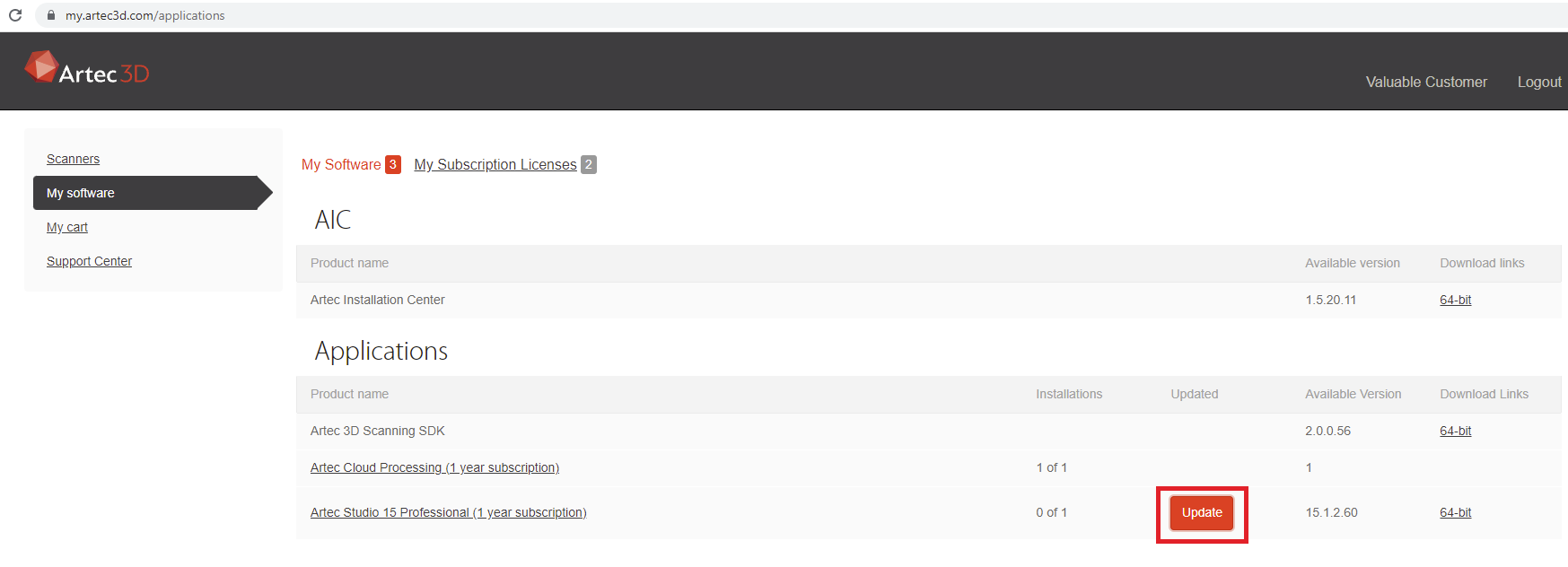
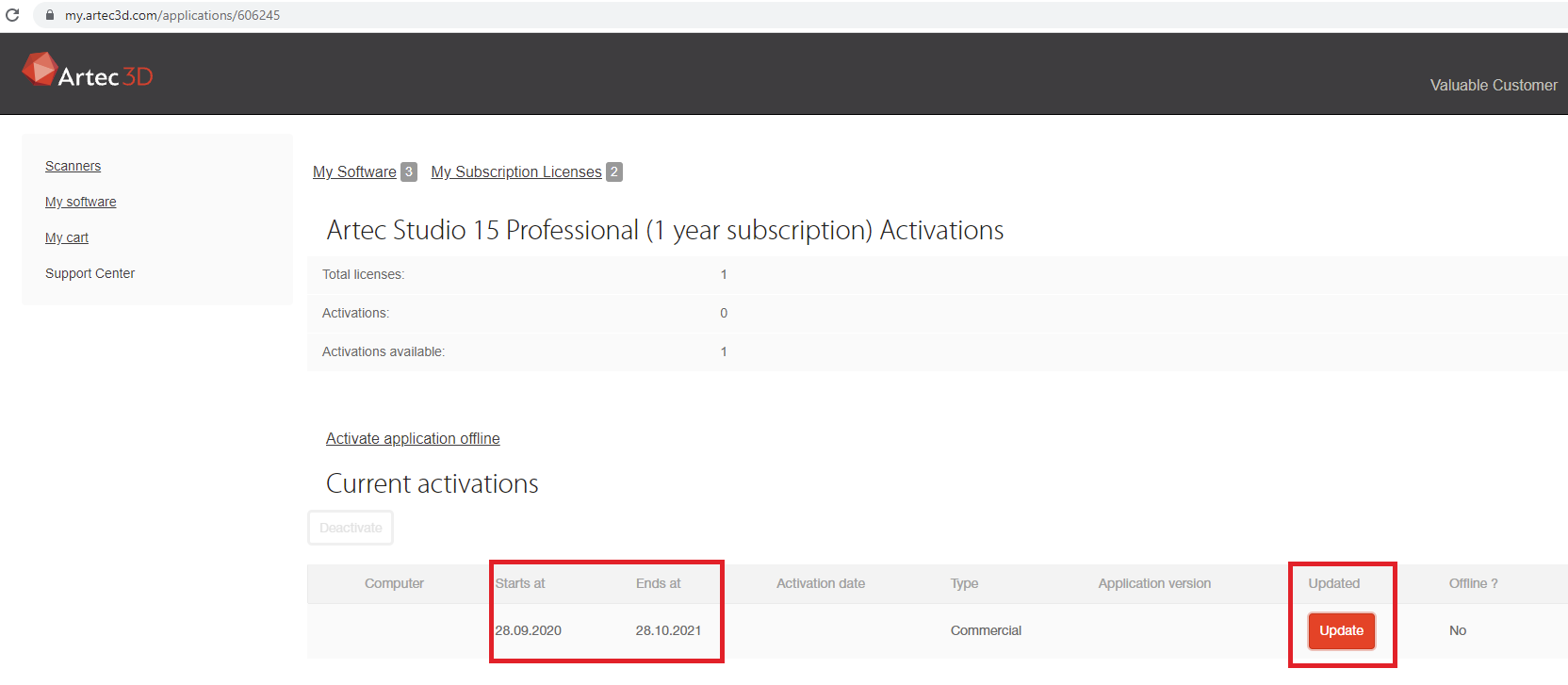
Or you can simply press the UPDATE button in the Artec Installation Center application. Search for “AIC” in your Windows start menu if you are having trouble finding it.
As little reminder, Artec Installation Centre is a low-resource application that is always running in the background to ensure the best possible communications back to the Artec server regarding your software licenses and scanner (or ‘borrowed’ scanner) activations.

Once you’ve updated the license on my.artec3d.com -> you will be able to download it from Artec Installation Center or under My Software section on my.artec3d.com
Paid Upgrade
If your Artec Studio license does not meet the requirements for a free upgrade (lifetime license, for example), you can purchase an upgrade license. Contact us for more details.
Upgrade procedure
Once the license or licenses have been updated, proceed as follows:
- Download the Artec Studio latest version installer file from the “My software” page at my.artec3d.com or from Artec Installation Center (use the “64-bit link”).
- Launch the installer by double-clicking the downloaded file and proceed with the software installation by following the on-screen prompts. Towards the end of the installation, you will be prompted to activate your license.
- If using Artec Installation Centre to initiate the upgrade, the application should lead you through the process.
- Optional: you may uninstall previous Artec Studio installations by using the Windows Uninstall Wizard (Control Panel -> Programs and Features).
Once the installation is complete, run the new latest version of Artec Studio and discover a wide range of great new features in action!